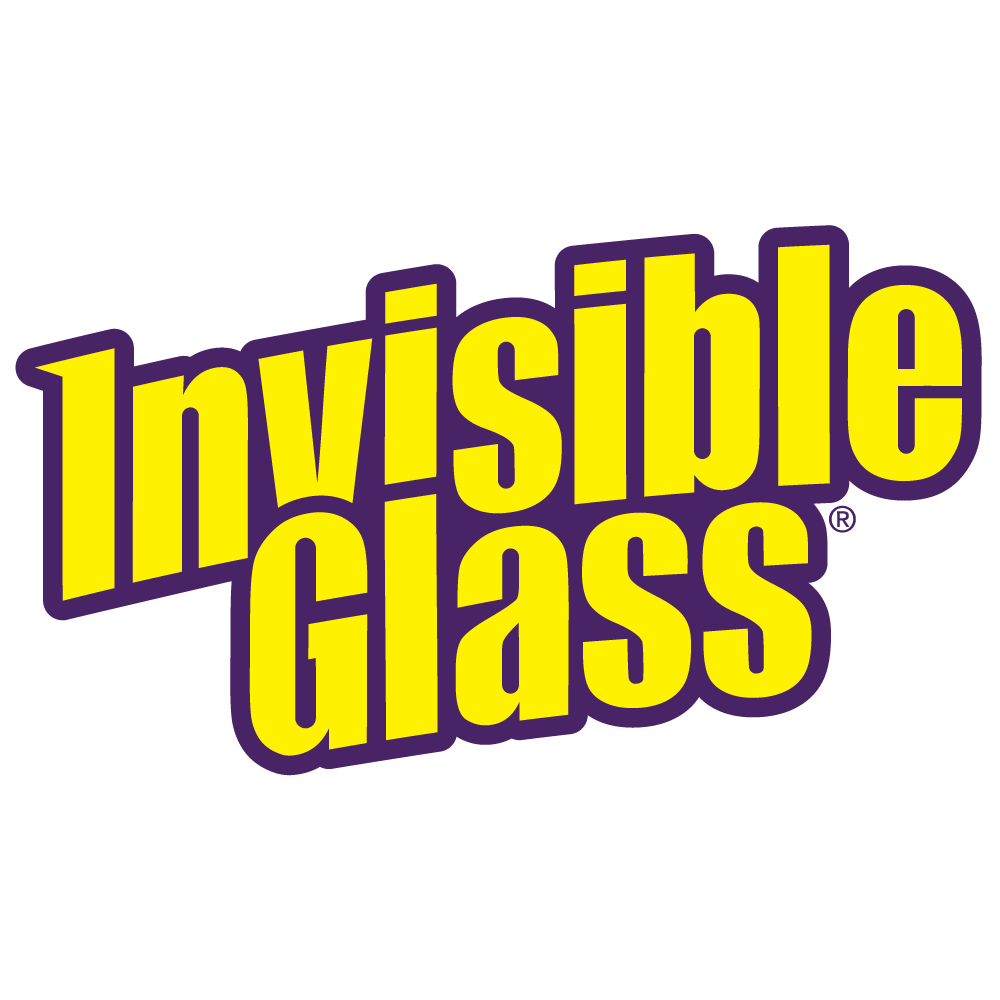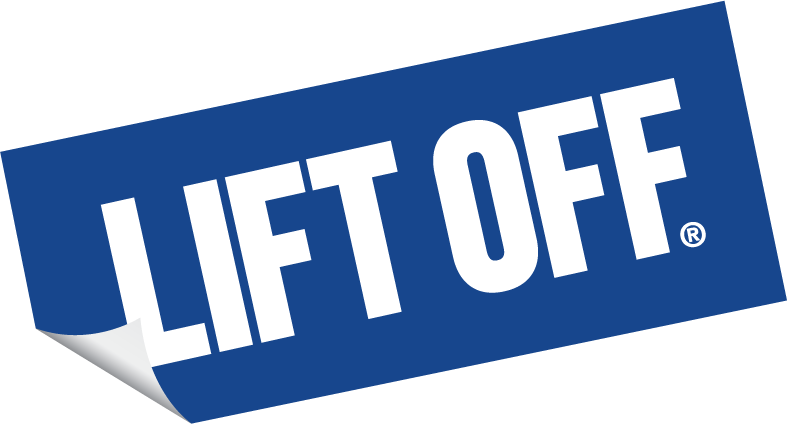A clean laptop screen enhances your viewing experience, reduces eye strain, and keeps your display sharp and vibrant. Over time, dust, fingerprints, and smudges can build up, dulling your screen and interfering with touchscreen functionality. The good news? With the right tools and a few simple steps, you can safely and effectively restore your laptop screen to its original brilliance, making it a pleasure to use again.
To clean your laptop screen: power off and unplug your laptop, gather your cleaning materials, dust off the screen and surrounding area, apply a clear plastic cleaner to the cloth, gently wipe the screen in circular motions, clean the edges and bezel, and buff the screen to a streak-free finish.
Step 1: Power Off and Unplug Your Laptop
Before cleaning, power off your laptop and unplug it from any power source. This step ensures cleaning safety and eliminates the risk of electrical mishaps. Additionally, a powered-off screen makes smudges, dust, and fingerprints more visible against the dark background, helping you clean more effectively.
Step 2: Gather Your Cleaning Materials
Cleaning your laptop screen requires the right tools to ensure a safe and effective process. Using the wrong materials, like paper towels or harsh cleaners, can scratch the screen or leave behind residue. You can remove smudges, dust, and grease with the proper supplies without causing damage. Here’s what you’ll need to get started:
| Item | Purpose |
|---|---|
| Invisible Glass Clear Plastic Cleaner |
❖ Gentle on screens. ❖ Effectively removes smudges, dust, and grease without harming the surface. |
| Microfiber Cloth | ❖ Soft and lint-free, it is ideal for wiping the delicate surface without scratching. |
| Compressed Air (optional) | ❖ Safely removes loose dust and debris from the edges and corners of the screen. |
Having these items ready ensures a smooth cleaning process, keeping your laptop screen clear and damage-free.
Step 3: Dust Off the Screen and Surrounding Area
After powering off and unplugging your laptop, use compressed air to gently remove loose dust, dirt, and debris from the screen and surrounding areas. Clearing away surface particles prevents them from being spread during cleaning and reduces the risk of scratching the screen when wiping it down. Focus on the edges and corners, where dust tends to accumulate.
Step 4: Apply Clear Plastic Cleaner to the Cloth
Avoid spraying cleaner directly onto your laptop screen, as the liquid can seep into the edges or delicate components, potentially causing damage. Instead, lightly mist Invisible Glass Clear Plastic Cleaner onto a clean microfiber cloth. Ensure the fabric is damp – not overly wet – to prevent excess moisture from dripping onto the screen or seeping into crevices.
Step 5: Gently Wipe the Screen in Circular Motions
With the dampened microfiber cloth, gently wipe your laptop screen using small circular motions. Avoid pressing too hard, as excessive pressure can damage the delicate display or harm the pixels. Work on one section at a time until the entire screen is clean. The circular motion effectively removes fingerprints, smudges, and stubborn stains while leaving a streak-free finish.
For particularly dirty or greasy spots, go over those areas again, maintaining a light touch to avoid causing damage.
Step 6: Clean the Edges and Bezel
The edges and bezel of the screen are common spots for dust, fingerprints, and grime to accumulate, even if they’re not immediately visible. Use the edge of a microfiber cloth to clean these areas carefully, paying extra attention to the space between the screen and the laptop body, where dust tends to collect. Always wipe gently and avoid excess liquid to prevent damage.
If your laptop features touch buttons or screen controls near the edges, clean around them with extra care. Ensure no moisture seeps into these areas to protect the electronics from potential damage.
Step 7: Buff the Screen to a Streak-Free Finish
After cleaning the screen, use a dry section of the microfiber cloth to buff the surface with light circular motions. This step removes any remaining moisture and ensures a flawless, streak-free finish. The result is a sparkling clean screen free from streaks, smudges, or watermarks.
Step 8: Final Inspection and Additional Touch-ups
After the screen is clean, give it a final inspection. Power on your laptop and examine the display under good lighting to check for any lingering smudges, streaks, or dust spots. If needed, re-clean those areas using a fresh section of the microfiber cloth for the best results.
For hard-to-reach spots, such as the speaker grills or the area near the camera, consider using a cotton swab or a small, soft brush to remove any remaining dust or debris.
Additional Tips for Keeping Your Laptop Screen Clean
Now that you know how to clean your laptop screen, here are a few tips to help maintain its clarity and protect it from damage:
- Perform Regular Maintenance: Clean your screen regularly to prevent fingerprints and dust build-up. A quick wipe every week or two helps maintain a crystal-clear display.
- Use a Screen Protector: A screen protector can guard against fingerprints, smudges, and scratches, making cleaning easier and protecting your investment.
- Keep Your Workspace Clean: A tidy workspace reduces the amount of dust and debris that settles on your laptop screen. Using a keyboard cover can also help keep dust from entering through the keys.
- Store Properly: When not in use, store your laptop in a clean, protective bag or case to shield the screen from dust, debris, and potential scratches.
Following these simple practices lets you keep your laptop screen looking great and performing its best.
Keep Your Laptop Screen Pristine with Regular Care
Cleaning your laptop screen is a straightforward yet vital part of maintaining a clear and vibrant display. By following these steps and using a trusted cleaner like Invisible Glass Clear Plastic Cleaner, you can safely eliminate smudges, fingerprints, and dust while protecting the screen’s delicate surface. Be gentle, avoid harsh chemicals, and always use the right tools, like microfiber cloths and non-abrasive products. With consistent care, your laptop screen will remain spotless, delivering the best possible viewing experience every time.